PDF Reflow - Convert PDF to Text

PDF Reflow feature allows you to extract pure text from a PDF page to view it as a simple TXT file, without left-right scrolling, and with a font size of your choice.
PDF Reflow offers many advantages for reading on an iPad, but it is especially useful on a small iPhone screen.
First, transfer a PDF file to GoodReader (see: How To Import Files & Folders), then tap the file name to open it.
Use the PDF Reflow button to switch to the PDF Reflow mode:
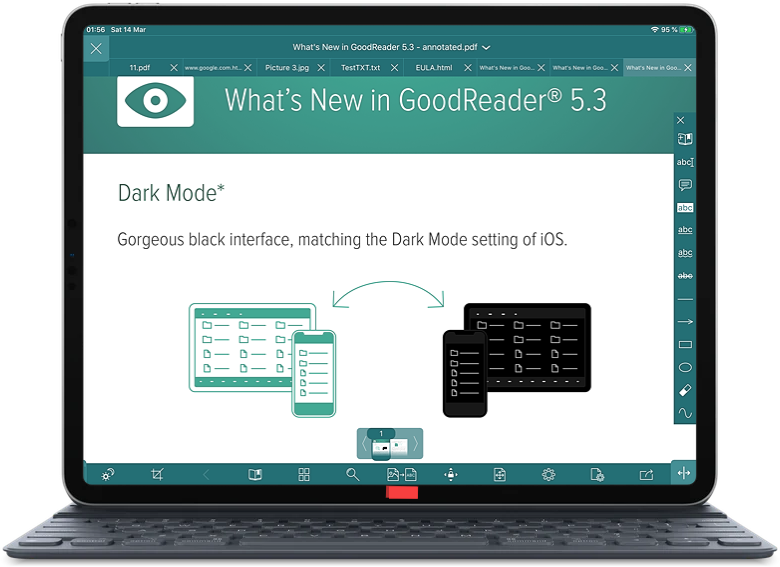
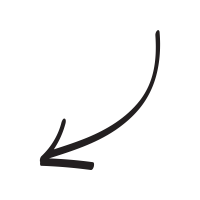
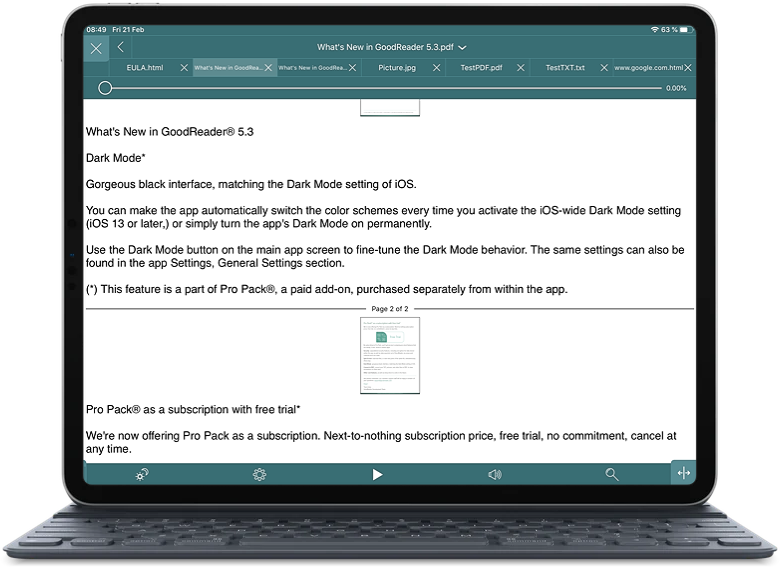
Use all reading techniques that you usually use for reading TXT files, including Autoscroll.
You can quickly go back to the original PDF page by pressing the back button on the Navigation Menu. For your convenience, we have reserved the same zone of the screen for the same purpose when the Navigation Menu is off. Just tap where the back button is supposed to be, and you`ll get back to the original PDF page:
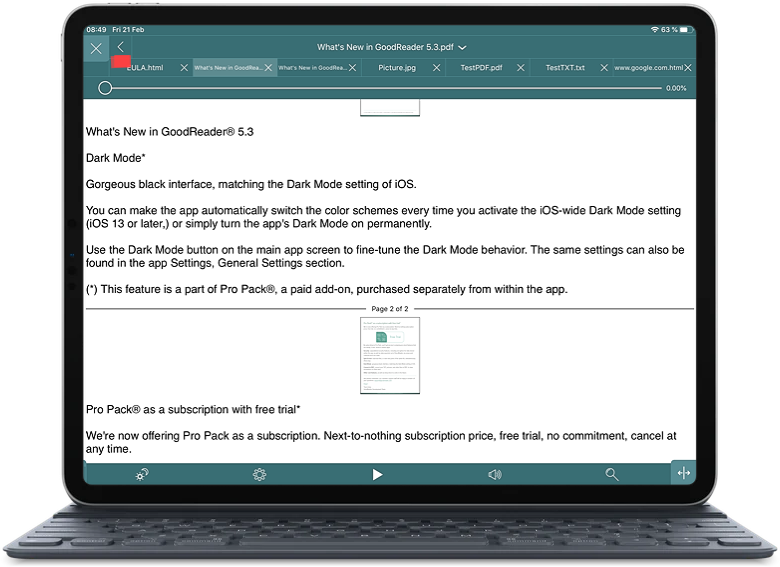
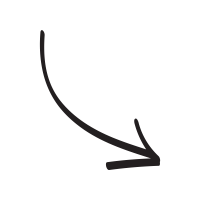
There are a few options in PDF Reflow Settings that help break lines correctly depending on a text formatting style. (Please see the note below on word and line breaks in PDF files.)
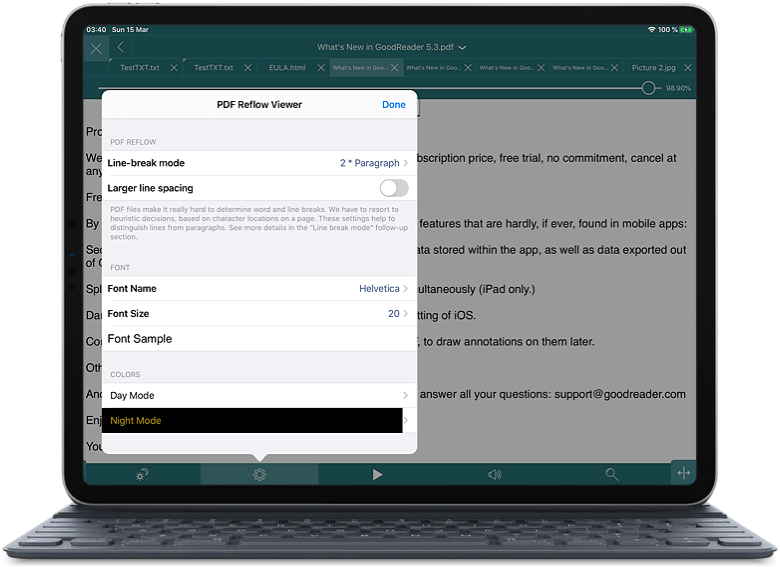
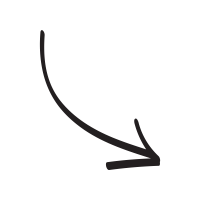
- Double-break per paragraph. Inserts two line-breaks between groups of lines that are distant from each other (considered as paragraphs). Treats a group of close lines as a continuous text. Useful for book-like or article-like formatting. Larger line spacing switch helps to determine which lines are "close" to each other, and which are not. Many Asian texts require a larger line spacing option to be on.
- Single break per paragraph. The same as the previous setting, but inserts a single line-break between paragraphs.
- Break every line. Inserts line-break at the end of every visual line. Useful with tables, where lines are close to each other, making it look like it`s a single paragraph, but actually meant to be separate from each other.
- No line-breaks. Treats all text on a page as a continious text stream. Use it if all other options produce an undesirable result.
Notice for right-to-left readers (Hebrew, Arabic, and others).
Some PDF files with right-to-left texts instead of encoding text as they should – from right to left – actually contain text characters physically stored in the file in the left-to-right (normal for European writing but reversed for right-to-left one) order. This was not the doing of an actual author of the text but of the PDF Composer software used to produce the file. GoodReader extracts text in the order as it appears in the file, not as it visually appears on the page, which may make the text look reversed in the Reflow mode.
Please note:
- A scanned PDF page is an image, and does not include actual text, so there`s no actual text to extract with PDF Reflow. However, modern PDF creation software may process scanned pages with an OCR (Optical Character Recognition). In these cases, reflowing may be possible.
- Text extracted from a PDF page doesn`t necessarily have the same grouping order as you visually see it on the page. Text lines may be mixed up. GoodReader extracts the text as it is encoded inside the file, not as it visually appears on the page, and it`s up to the PDF Composer software to encode text paragraphs in the correct order, which doesn`t always happen.
- PDF Reflow is an experimental feature. The correct extraction of text from a PDF is not always possible. The PDF format allows omitting information that would allow extracting encoded text. So there are many PDF files which you can read visually but extracting text from them may produce unexpected results. For example, PDF format allows to specify the exact page coordinates of every single character regardless of their order. Therefore some PDF files do not include whitespaces or line breaks, making it very hard to separate words and lines. We have implemented a sophisticated heuristic algorithm in GoodReader that makes guesses about word breaks and line breaks depending on character positioning on a page. Although we did a vast amount of testing, and we`re proud to say that GoodReader handles most cases well, there`s still a chance of breaking words and lines incorrectly.
Related Questions
WOW WOW newest update!!!! Love GoodReader - so many features, especially for PDFs
GoodReader has become my go-to app on the iPad Pro 12.9 - I ditched my desktop Mac (yes, I got sucked into the Apple commercials about tossing your laptop/desktop for a iPad Pro 12.9) - now I do things a little differently, so GoodReader is my key tool to manipulate files.
Mac had `Preview` - not sure what Apple had in mind as an equivalent for the iPad, so I use GoodReader to fill that gap. Works to manipulate, crop, edit, amend, split, etc., etc.,....
So how can I back up my entire GoodRead data `blob` to iCloud? I guess my normal cloud backup gets it all, but I`m wondering if GoodReader has it`s own cloud backup to iCloud. I know there is an iCloud folder on GoodReader - should I move everything in there as my `root` folder and work from that?
Contact us by e-mail. We're always happy to read your suggestions for improvements and new features, and to answer your questions:
E-mail: support@goodreader.com