Image Files: Buttons & Controls

GoodReader allows viewing of high-resolution pictures.
The following image formats and file extensions are supported: .jpg, .jpeg, .gif, .tif, .tiff, .bmp, .bmpf, .png, .ico, .cur, .xbm, .heic, .psd, .psb, .pbm, .tga, .cr2, .nef, .iiq, .dng, .arw, .rw2, .orf, .dxo, .raw, .webp.
Animated GIFs and multi-frame TIFFs are supported too, including the ability to view and extract individual frames from them.
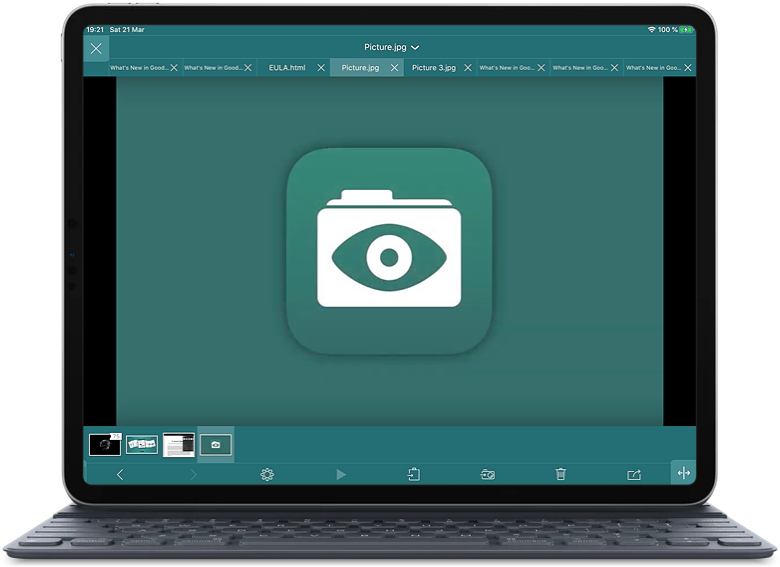
General notes that apply to all file types:
First, transfer the files to GoodReader (see: How To Import Files & Folders), then tap a file name to open it.
Ways to close an open file:
- Tap the "X" button in the top left corner of the screen to close the viewer and go back to the file list.
- Drag the screen`s left edge to the right.
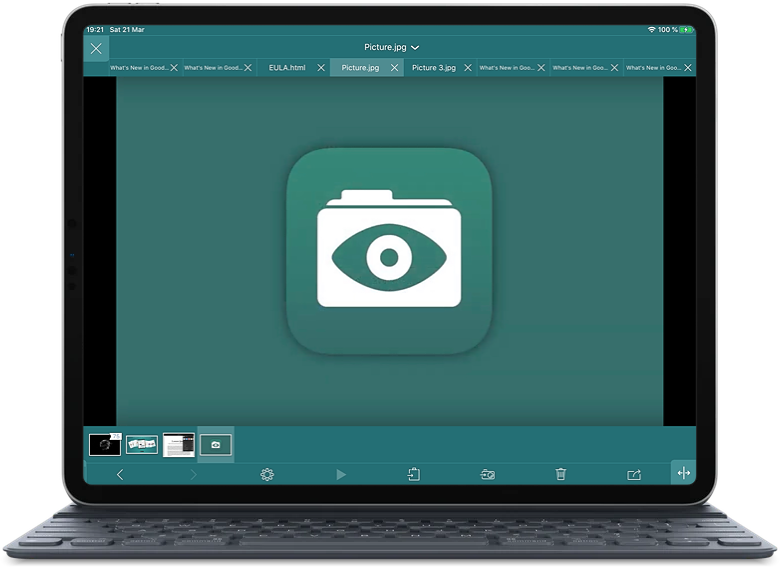
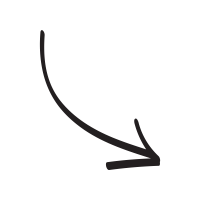
The main menu.
GoodReader offers several modes for the main menu when reading files:
- Auto-hiding menu
- Auto-hiding menu with the status bar on
- No auto-hiding for the main menu
You can select one of these modes by opening a mini-menu at the bottom-left corner of the screen - there`s a small handle in the corner which you can drag to open the mini-menu to select the auto-hiding mode:
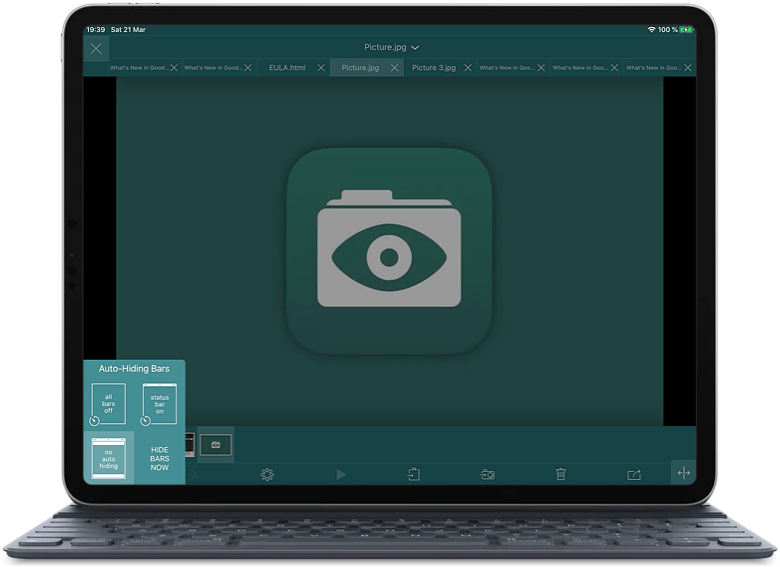
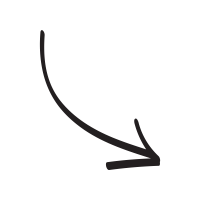
You can always manually show or hide the main menu by quickly tapping in the middle of the screen.
Tap on the current file name to open the list of recent files. You can also use this menu to quickly rename or delete the file, or assign a star to it:
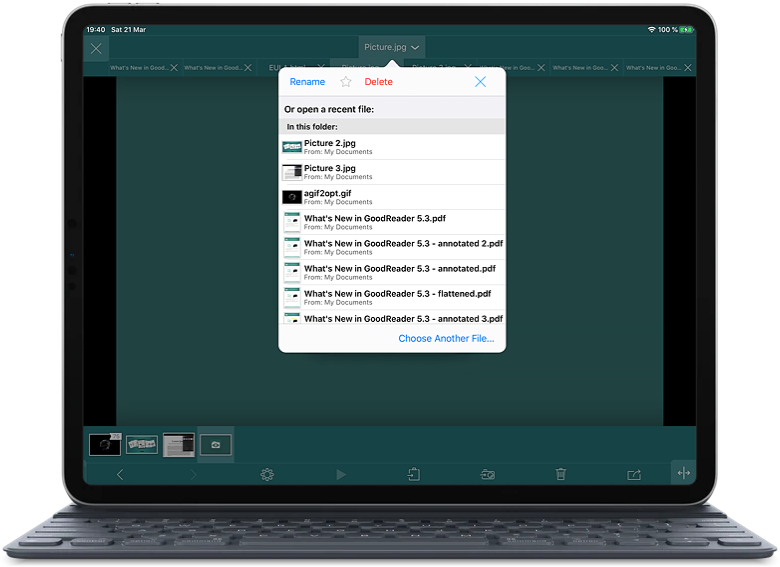
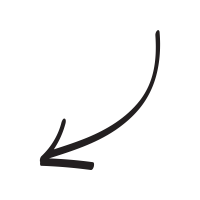
Use the File Tabs panel to switch between recent files:
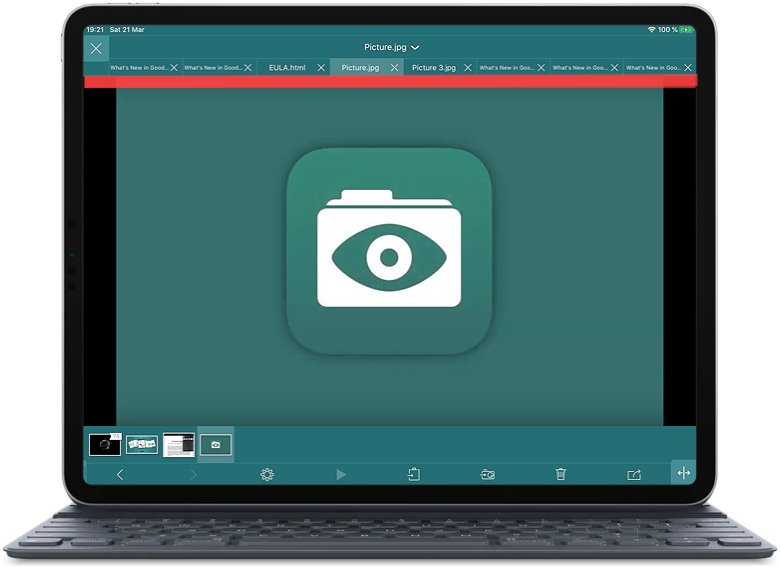
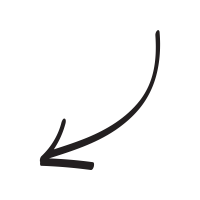
Image Viewer Buttons & Controls:
Use the Picture Selection Panel at the bottom to quickly switch between all image files in the current folder:
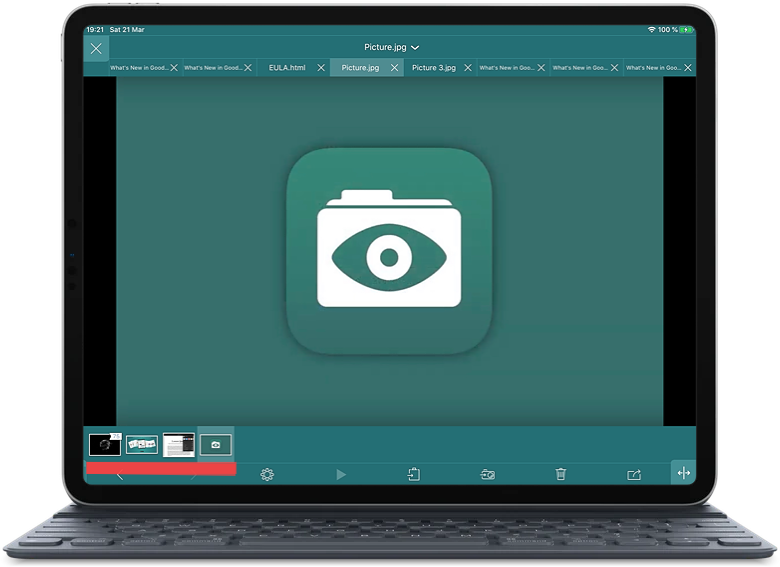
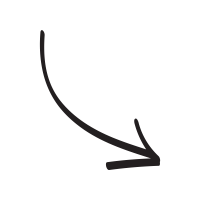
Start the Slide Show:
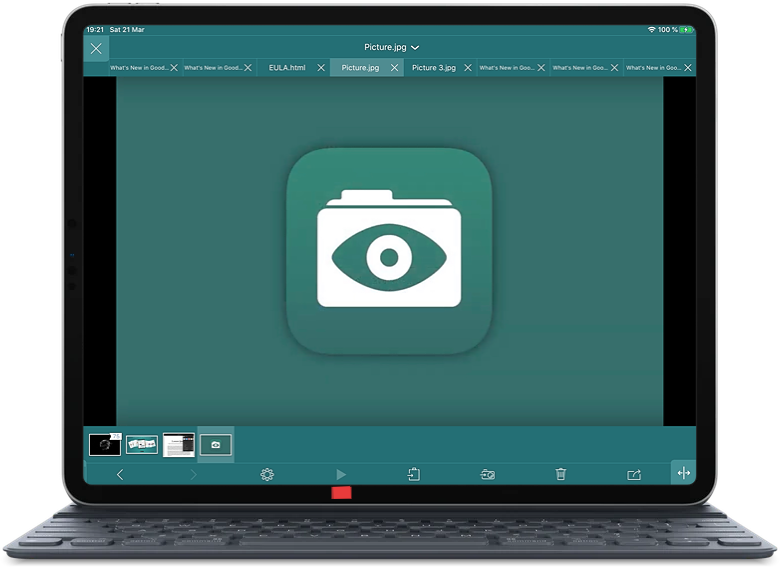
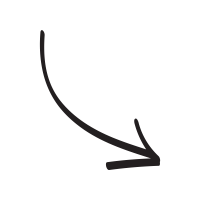
Adjust the slide show parameters in the Settings:
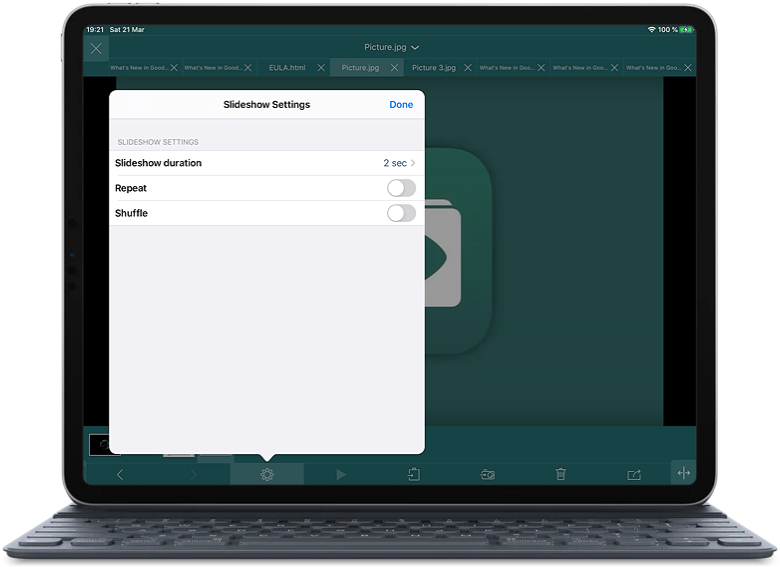
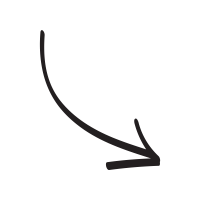
Copy the current picture to the clipboard:
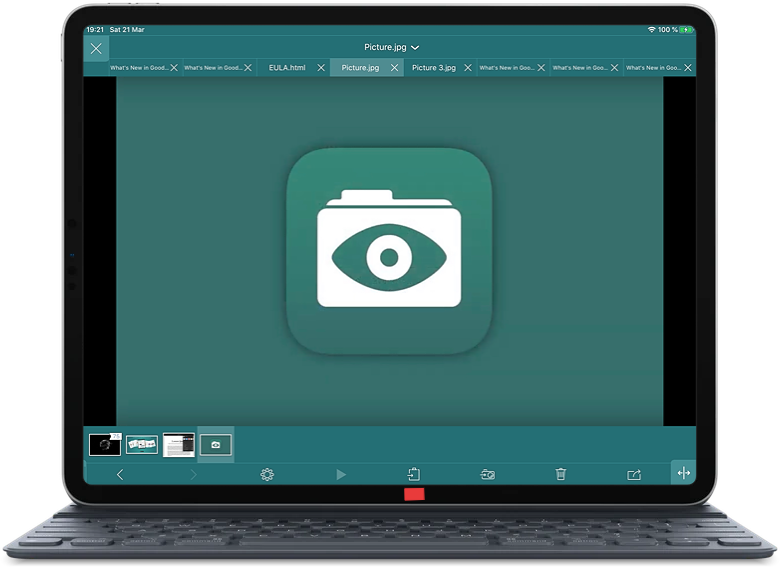
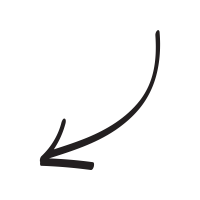
Save the current picture to the device`s Photos:
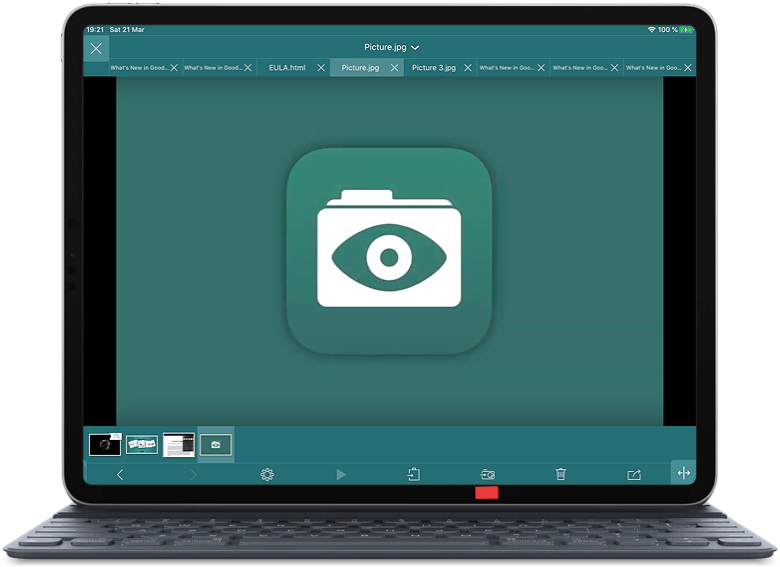
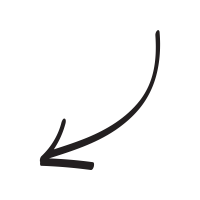
Delete the current file:
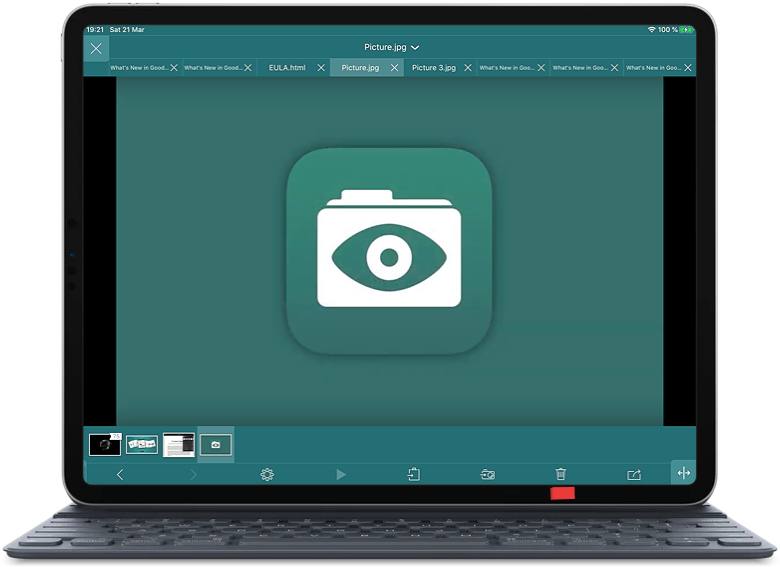
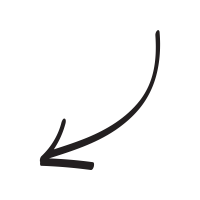
Actions. Offers a choice of actions for the currently opened file: Share, Export to Files, Email, Print, Convert to PDF (Pro Pack only). For Email, Print, and Convert to PDF, the app will allow you to select several pictures at once:
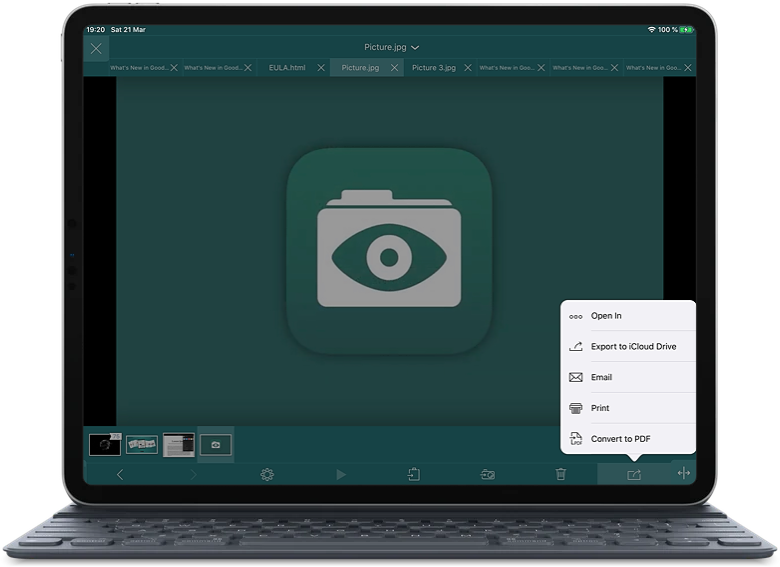
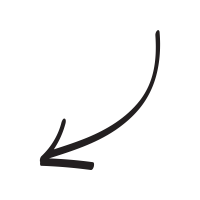
Related Questions
Great update!!
The dark green is great. It`s not bright but I can see what I`m doing!
I hung in there and waited for the update and I`m glad I did. I like that when I download a course I can keep all the files together and your mp3. player is better than Apple. It remembers where I left off and can stop after a song or repeat it
Or play the whole folder, features Apple took away. I`m going to try the ProbLack upgrade just to thank you for the good work and most likely I`ll like it!
Contact us by e-mail. We're always happy to read your suggestions for improvements and new features, and to answer your questions:
E-mail: support@goodreader.com