How to Crop a PDF

Sometimes PDF files come with large empty margins around the page. Those may look fine on paper but will waste the precious mobile screen space.
GoodReader`s PDF viewer allows you to crop such excessive margins.
To crop the pages, open a PDF file and press the Crop button:

Drag the crop markers to exclude empty margins from the viewing area:
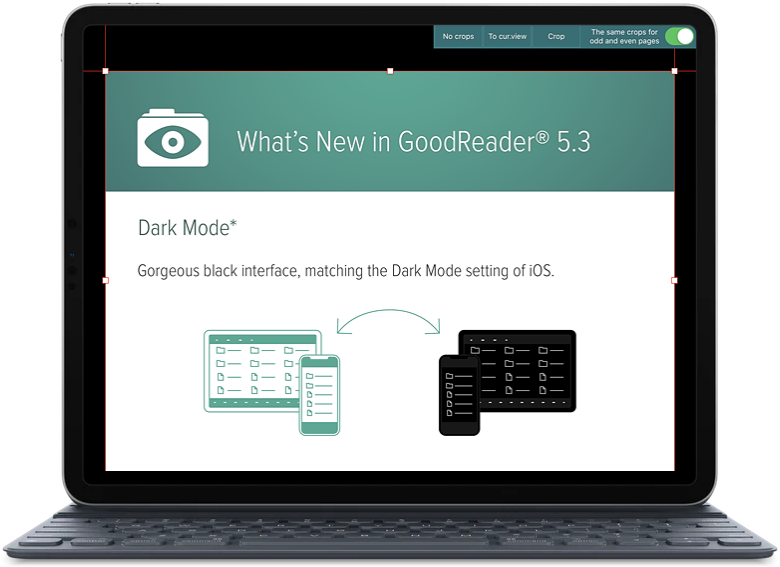
Alternatively, you can zoom and move the page with two fingers to fit the screen the way you like it, zooming the margins out of the screen, and then tap To cur.view. This button will adjust the crops automatically to crop out everything that is currently outside the visbile area of the screen.
You can also choose different crops for odd and even pages in case if your PDF file is formatted for binding, with odd and even pages cropped differently.
The crops only affect the way you see the file in GoodReader. Nothing will be changed in the actual file; the empty margins will still be there if you export the file outside GoodReader. Also, you can reset the page crops to their original values at any time.
Related Questions
Makes iPhone & iPad 10x more useful
I`ve been using Goodreader since it came out for the original iPad, and it has consistently remained one of the most indispensable apps on my iOS devices. Obviously, it`s a wonderful PDF viewer first and foremost, but the fact that it also offers a full-blown file system with syncing and Wi-Fi file transfer has enabled me to do things that would otherwise be impossible on iOS. It even works as an audio player for those who don`t want to sync and manage music via iTunes! Many thanks to the developer – keep up the great work. :-)
Contact us by e-mail. We're always happy to read your suggestions for improvements and new features, and to answer your questions:
E-mail: support@goodreader.com