GoodReader Data Security: Password for Files & Folders

If you don`t wish to protect the entire app with a password, you can set a password to only open specific files and folders. Those files & folders are considered protected. Anything outside the protected zone will be accessible without password, including from the outside, like, for example, from inside the pre-installed Files app.
Preparation
(do it only once)
To set up the app password, you need to go through the Settings Security Settings Encryption & Passwords Setup dialog. There, choose either Simple Password Protection (not recommended) or Encryption (yes please!).
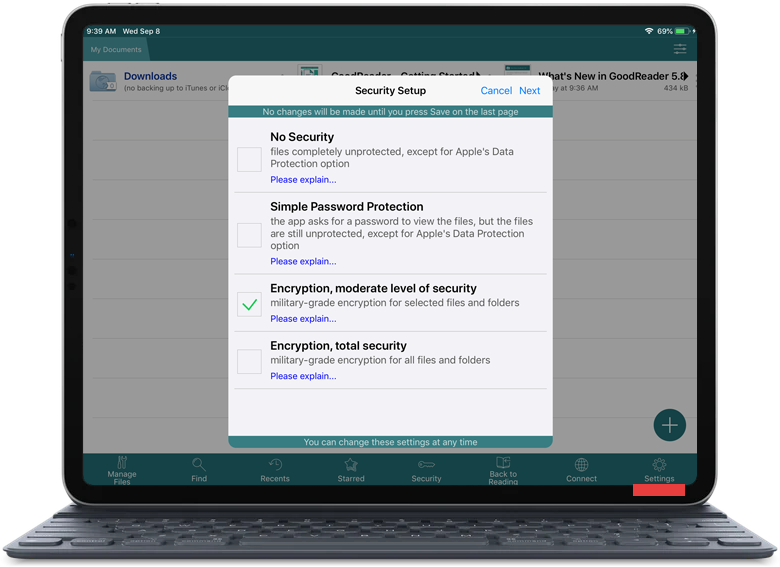
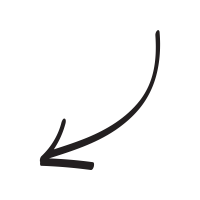
If you ever want to change the password, go back to Security Settings and select Change Password for Files & Folders.
To completely disable the protection and remove the file password, go to the same Security Settings → Encryption & Passwords Setup dialog you used to set it up, and simply select No Security.
Actual protecting
(do it only for every file / folder you wish to protect)
- press Manage Files on the main screen
- select all the files and folders you wish to protect / unprotect
- press Protect / Unprotect
- if Encryption is enabled, the app will encrypt / decrypt the files
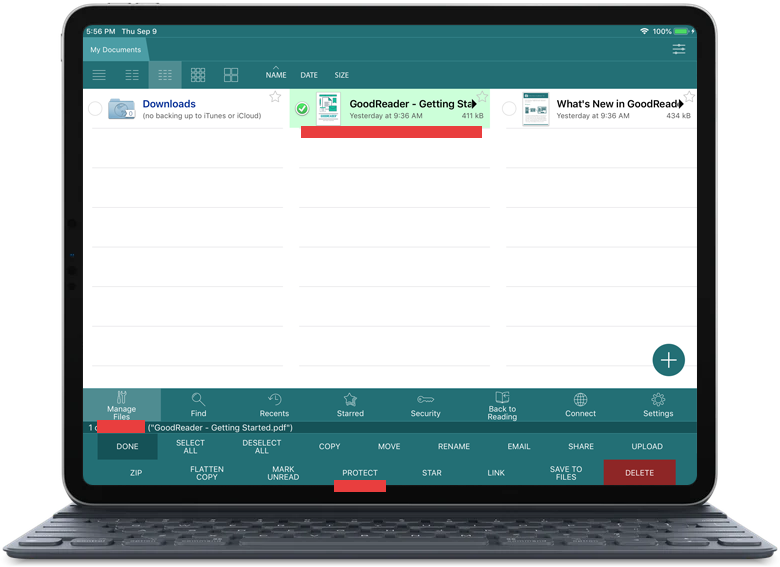
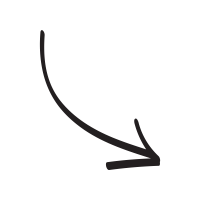
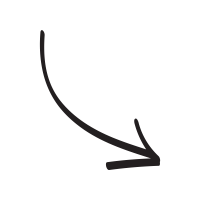
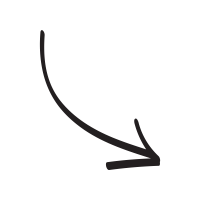
Related Questions
Fantastic App
This app delivers what it says it will deliver. I am on a national nonprofit board and travel a lot for work. I read a lot on planes and had a bulky laptop or the weight of documents. Still, I want to mark stuff up. This app lets me do that. I can annotate all I want. I can also organize .pdfs, conference agendas, research articles. You will get more than you expect. Make sure to read the instruction guide as there are many handy-dandy features that are not always so apparent (although all the basics are intuitive and easy to figure out).
Contact us by e-mail. We're always happy to read your suggestions for improvements and new features, and to answer your questions:
E-mail: support@goodreader.com